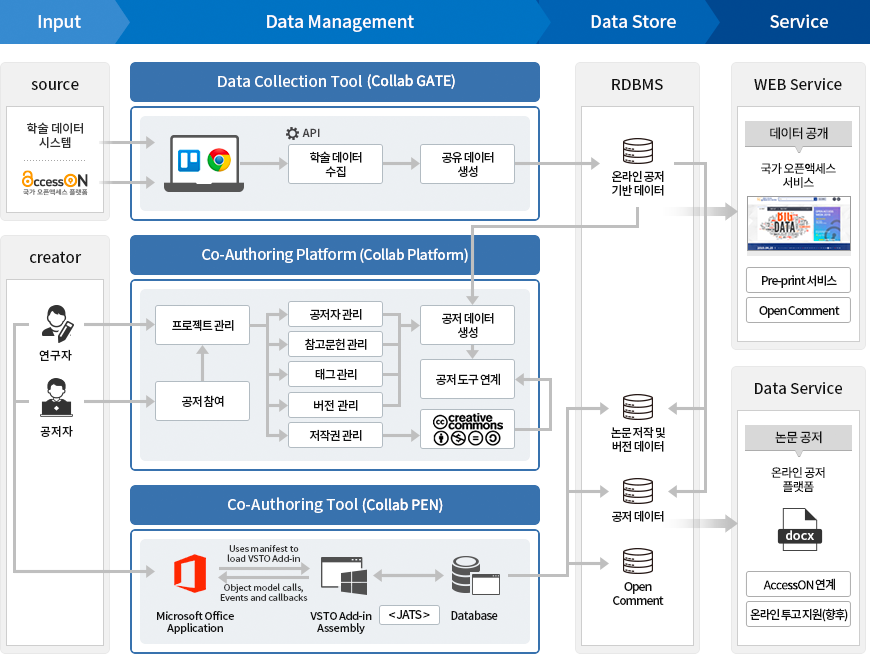Collab
Collab은 연구자의 협업 지원도구로, 프로젝트 관리, 참고문헌 수집, 자료 관리, 공저자 초대, 논문 공동작성과 같은 효율적인 저작 활동을 효율적으로 지원합니다.
주요 기능
온라인 공동저작도구는 3가지 서비스로 이루어져 있습니다.
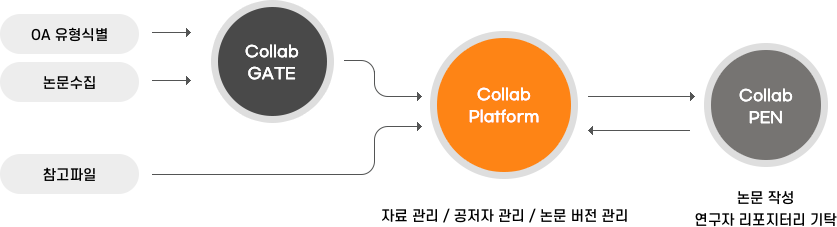
01
Collab Platform
- 프로젝트별 자료 및 논문버전 관리 기능
- 공저자 초대, 공저자 역할분담 등 공저자 관리 기능
- 참고문헌, 파일 등 자료 관리 기능
- Collab PEN에서 작성한 논문 버전 관리 기능
- 저작권 관리 기능
02
Collab GATE
- 오픈액세스 논문 식별 기능
- 검색한 논문은 프로젝트별로 Collab Platform 저장
- 수집한 논문에 대한 메모 기능
03
Collab PEN
- 공저자와 온라인 공동저작 기능
- AccessON과 연동하여 수집한 참고문헌 불러오기 기능
- AccessON과 연동하여 문서 불러오기 및 저장 기능
- 논문 인용 스타일 지정 및 변경
- 공저자 코멘트 기능
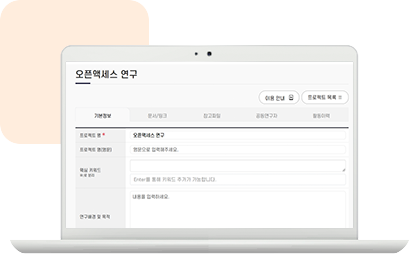
- 프로젝트 관리하기
- 프로젝트 단위로 공저자와 협업을 진행할 수 있습니다.
공동저작 논문과 논문 저작에 필요한 자료와 파일을 관리할 수 있습니다
- 참고문헌 수집하기
- Collab GATE를 통해 논문 정보의 OA 여부와 유형을 확인하고 논문의 정보를 공동 프로젝트 또는 개인 폴더(My Favorites)에 저장하여 연구에 활용할 수 있습니다.
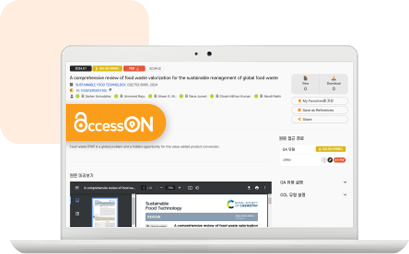
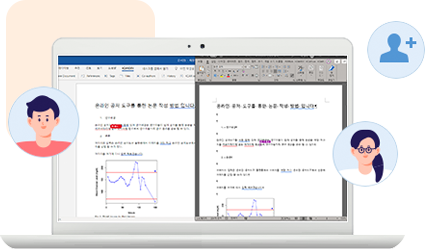
- Word에서 논문 공동저작
- WORD에서 Collab PEN 기능을 설치하면
여러 연구자와 동시에 논문을 작성할 수 있습니다.
Collab 시스템 구성도